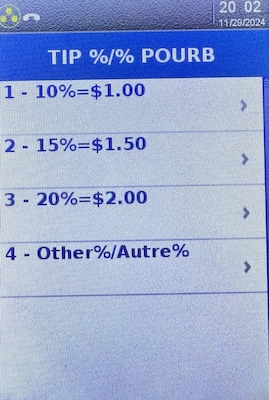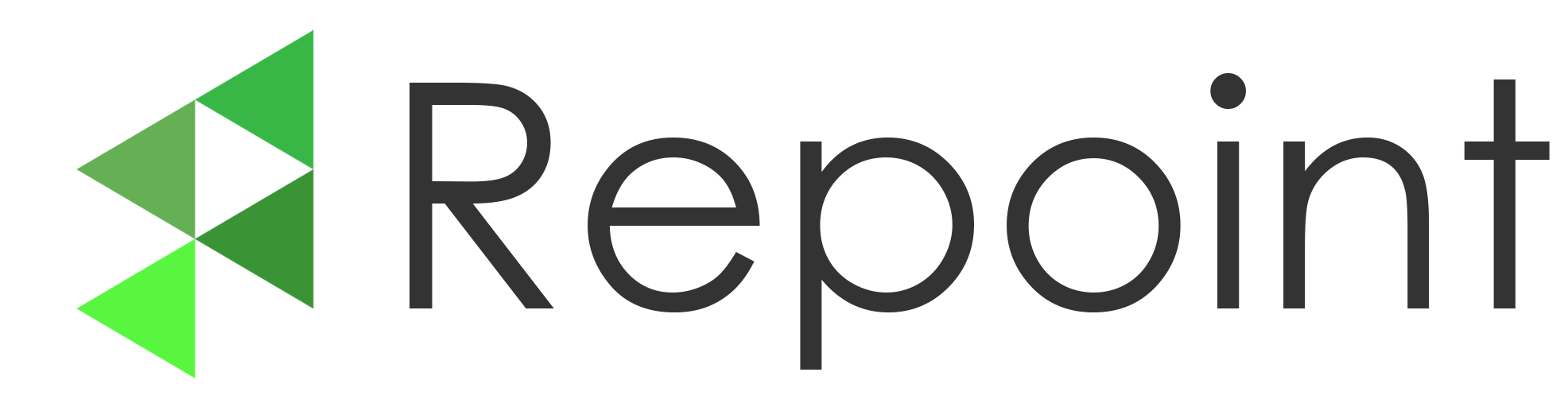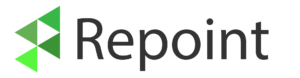If you have a customer facing touch screen you can manage the tip functions within the Repoint settings
If you want to setup the tip functions on the debit machine do the following:
Make sure you are on Stand alone mode. You will know this by seeing the sale icons
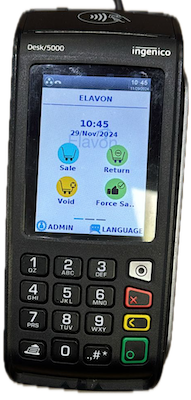
Then click ADMIN login with your admin account. Then go to
3 – Setup Menu
5 – Trans Options
5 – Tip Options
Then adjust the settings to the following:
1 – Tip On > Std Tip Only
2 – TipAdjust: On
Then to adjust the way tip options are displayed open the Tip Guide menu. Then adjust as needed:
1 – Tip Guide: Display
2- Tip Guide Values: Adjust as needed
It should look like this when completed:
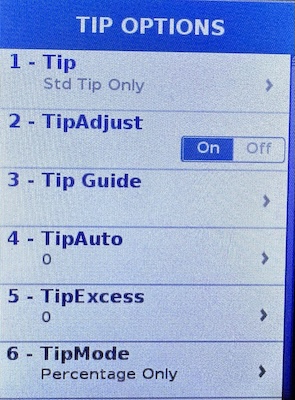
Back out and now when you do your next transaction it will have this menu for the customer confirming the tip amount